Do you have data and hope to make some predictions and can’t afford SAP or IBM? Well, Weka to the rescue. You can data mine on your own computer and run complex predictions with Weka open source software.
I’m going to give you a quick tutorial to get you started. This tutorial will teach you how to use NaiveBayes classifer to predict outcomes by showing you an instance that is not classified correctly.
1. Download Weka.
2. Download the arff file to get started. Have a look at the file in any text editor. You can quickly see how things are organized and how items are lined up.
3. Open the weather.arff file you just downloaded by clicking “Explorer” and then “Open File”.
4. Next, Click Classify in the top tab.
5. Click “Choose” button then “bayes” and “NaiveBayes”
6.Under “Test Options” Choose “Use training set” and then click the “Start” button. Now in the Classifier output panel of the main “Weka Explorer” window, you can see the classification results and one item not classified correctly.
7. Right-click in Result list on your “bayes.NaiveBayes” model and select “Visualize classifier errors”
8. “X” represents an instance which is classified correctly. While a square represents an instance which is not classified correctly.
9. When you click an instance (“x” or square), you can find the information of the instance.
10. The values of “predictedplay” and “play” are different.
The next tutorial will show you how to now find missing data in an arff based on your training set.



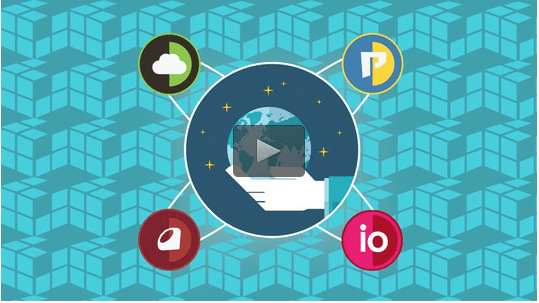

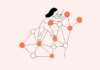




[…] you got through the first tutorial because this continues on. If you haven’t go to the first Weka data mining tutorial […]