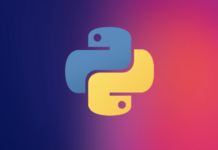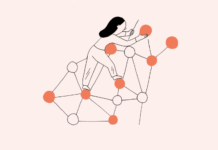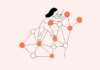Step one: Go to Google Cloud Platform and create a Project.
Step two: Click Activate Cloud Shell
Step three: In the console you will want to activate Google’s datalab package to setup your notebook. You do that by type in the following: gcloud components install datalab
Step four: Next command is to type: datalab create (insert a name here that is lowercase and can include numbers)
Step five: You will almost certainly receive the following errors:
ERROR: (gcloud.compute.zones.list) HTTPError 403: Access Not Configured. Compute Engine API has not been used in project 617707774844 before or it is disabled. Enable it by visiting https://console.developers.google.com/apis/api/compute.googleapis.com/overview?project=617707774844 then retry. If you enabled this API recently, wait a few minutes for the action to propagate to our systems and retry. A nested call to gcloud failed, use --verbosity=debug for more info.
Don’t panic. This just means you need to approve the API commands to use those to setup your notebook. Click on the link and click Enable. This will happen twice.
Step six: Next, select your zone. This is where you will host your cloud instance. I copied and pasted us-east1-b — which should look like this:
Your selected zone: us-east1-b
Step seven: You will probably get another error. Enable that API too!
Step eight: You will have to wait up to about five minutes for your machine to setup and then you will be asked Type in a Y and then for passcode just hit enter twice. If you don’t get asked, jump to nine.
Step nine: Click on WebPreview > Change port right on the top right of the console screen and change it to 8081. And your notebook should open.
Done. You can now start machine learning in Python notebooks on the Google Cloud.